Scientific Computing with Python certificate on freecodecamp.org - Review
Intro
When working with docker, it can be useful to take a closer look into a docker image. E.g for debugging purpose or because you have a docker image from an untrusted source and you want to check what happens inside the docker image before running it as a container. In this blog post I want to take a closer look into some tools that I used for this purpose.
I decided to analyze the image maven:3.9.5-eclipse-temurin-11. Please note, that the docker images tags can be reused. That means the actual docker image behind a tag can change. This is a common practice to provide an updated image without forcing the user of this image to update the image tag he uses. For this article it is relevant, that you might see slightly different results, if you analyze the image with the tag maven:3.9.5-eclipse-temurin-11, because it is actually a newer, updated version.
Here is a section from the Dockerfile that belongs to the image we will analyze. The complete Dockerfile can be found in the docker-maven git repository on GitHub.
But before we start analyzing the image, let’s pull it by running docker pull maven:3.9.5-eclipse-temurin-11. This might take a few seconds until the image is downloaded.
The docker cli provides the history command, that helps us to see the different layers;
~ docker history maven:3.9.5-eclipse-temurin-11
IMAGE CREATED CREATED BY SIZE COMMENT
ad74783bc599 2 weeks ago CMD ["mvn"] 0B buildkit.dockerfile.v0
<missing> 2 weeks ago ENTRYPOINT ["/usr/local/bin/mvn-entrypoint.s… 0B buildkit.dockerfile.v0
<missing> 2 weeks ago ENV MAVEN_CONFIG=/root/.m2 0B buildkit.dockerfile.v0
<missing> 2 weeks ago ARG USER_HOME_DIR=/root 0B buildkit.dockerfile.v0
<missing> 2 weeks ago ARG MAVEN_VERSION=3.9.5 0B buildkit.dockerfile.v0
<missing> 2 weeks ago RUN /bin/sh -c ln -s ${MAVEN_HOME}/bin/mvn /… 24B buildkit.dockerfile.v0
<missing> 2 weeks ago COPY settings-docker.xml /usr/share/maven/re… 327B buildkit.dockerfile.v0
<missing> 2 weeks ago COPY mvn-entrypoint.sh /usr/local/bin/mvn-en… 1.65kB buildkit.dockerfile.v0
<missing> 2 weeks ago COPY /usr/share/maven /usr/share/maven # bui… 10.9MB buildkit.dockerfile.v0
<missing> 2 weeks ago ENV MAVEN_HOME=/usr/share/maven 0B buildkit.dockerfile.v0
<missing> 2 weeks ago RUN /bin/sh -c apt-get update && apt-get i… 63.1MB buildkit.dockerfile.v0
<missing> 7 days ago /bin/sh -c #(nop) CMD ["jshell"] 0B
<missing> 7 days ago /bin/sh -c #(nop) ENTRYPOINT ["/__cacert_en… 0B
<missing> 7 days ago /bin/sh -c #(nop) COPY file:8b8864b3e02a33a5… 1.18kB
<missing> 7 days ago /bin/sh -c set -eux; echo "Verifying ins… 0B
<missing> 7 days ago /bin/sh -c set -eux; ARCH="$(dpkg --prin… 278MB
<missing> 7 days ago /bin/sh -c #(nop) ENV JAVA_VERSION=jdk-11.0… 0B
<missing> 7 days ago /bin/sh -c set -eux; apt-get update; … 36.1MB
<missing> 3 weeks ago /bin/sh -c #(nop) ENV LANG=en_US.UTF-8 LANG… 0B
<missing> 3 weeks ago /bin/sh -c #(nop) ENV PATH=/opt/java/openjd… 0B
<missing> 3 weeks ago /bin/sh -c #(nop) ENV JAVA_HOME=/opt/java/o… 0B
<missing> 4 weeks ago /bin/sh -c #(nop) CMD ["/bin/bash"] 0B
<missing> 4 weeks ago /bin/sh -c #(nop) ADD file:63d5ab3ef0aab308c… 77.8MB
<missing> 4 weeks ago /bin/sh -c #(nop) LABEL org.opencontainers.… 0B
<missing> 4 weeks ago /bin/sh -c #(nop) LABEL org.opencontainers.… 0B
<missing> 4 weeks ago /bin/sh -c #(nop) ARG LAUNCHPAD_BUILD_ARCH 0B
<missing> 4 weeks ago /bin/sh -c #(nop) ARG RELEASE 0B
The commands that you see in the CREATED BY column can also be found in the Dockerfile of the image, but the order is reversed. CMD ["mvn"] is the first line from the table of the docker history output and the last line in the Dockerfile. More commands follow. But the line 7 days ago /bin/sh -c #(nop) CMD ["jshell"] is not in our Dockerfile. It comes from the image maven:3.9.5-eclipse-temurin-11 is based on.
One issue you probably saw already is, that some commands are truncated and the overall readability of the output is not great. You can adjust the output format a bit (run docker history --help for options). But honestly, I found the docker history command not the best tool for the analysis, since it output format is limited and with longer commands it does not give a great human readable overview. Let’s see, if we find other tools.
One of my favorite tools is dive. It’s a command line tool that is quite easy to use thanks to it’s keyboard navigation and well structured layout. Let’s dive into our docker image be running dive maven:3.9.5-eclipse-temurin-11.
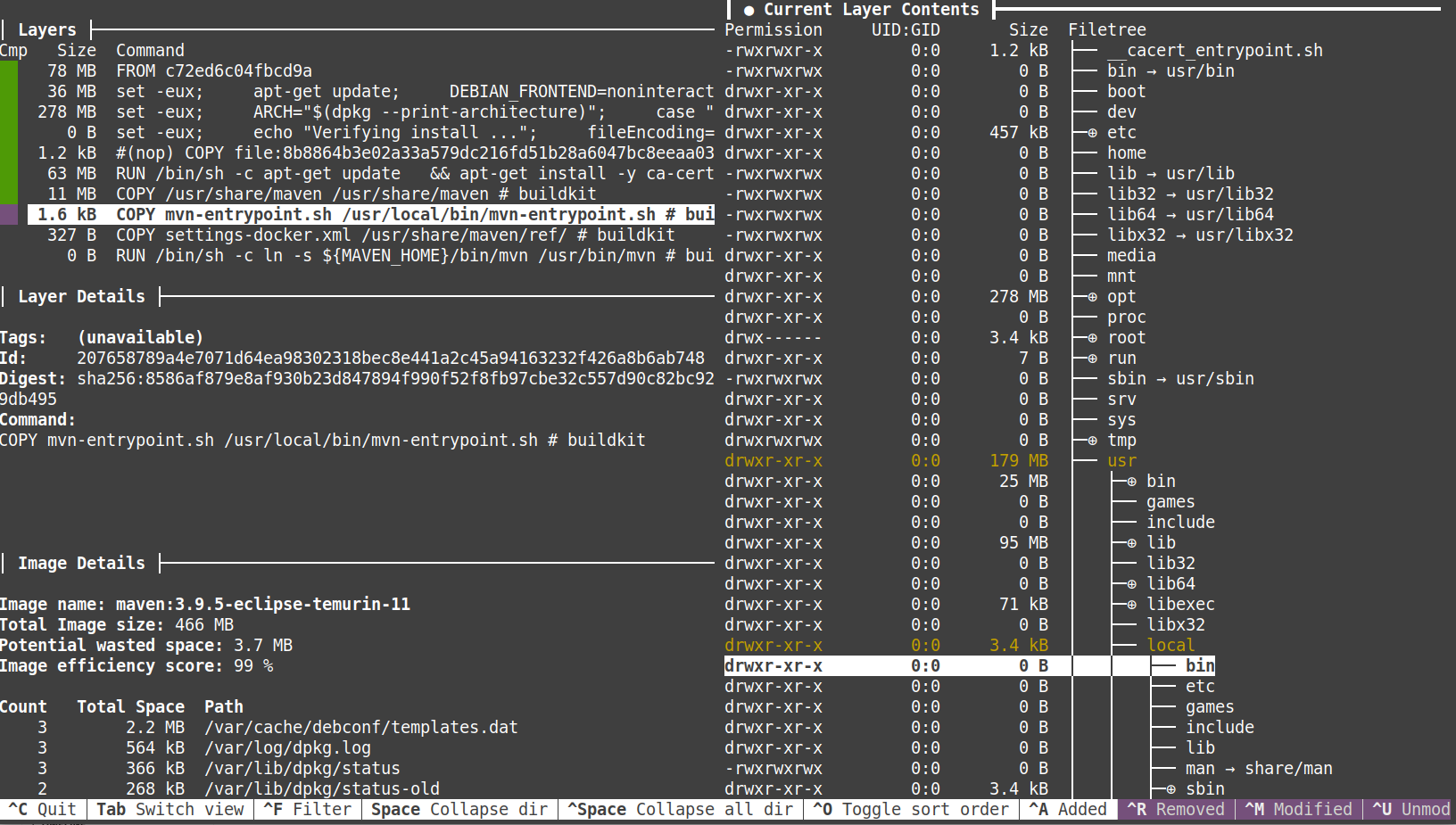
In the bottom line, you see the most important commands to navigate through the different views, to filter the output and more. I recommend to look into the dive GitHub repository (linked above) to learn more about the key bindings.
On the left top section named Layers, we can select the different layer of the image that we can look into. Underneath are some Layer Detail and at the bottom are Image Details. On the right side we see the Layer Contents.
When we start dive, the Layers section is active. We can navigate with the up and down arrows through the different layers. If we switch to another layer, the Layer Details will change respectively. With Ctrl + A (A = aggregated) and Ctrl + L (L = layer), we can choose to see only the changes of the current layer in the right view or to see the aggregated changes of the current and all underlying layers.
With Tab, we can switch to the right layer contents view (and back). Here we can navigate through the file tree of the image and see which directories have been changed.
If you build a docker image yourself,the Image efficiency score in the Image Details might be interesting, if you want to optimize your image size. You can even integrate dive into your CI pipeline to check the image efficiency during your builds. See dive - CI Integration for details.
The third tool I want to look into is Portainer. Portainer is container management software, that is also available in a free Community Edition. It is not a tool specialized in analyzing images and has a much wider scope. But it is my preferred GUI tool for docker on Linux and if you look for graphic tool instead of command lines tool it is worth a try.
For our current use case, I run portainer as a standalone docker setup. I recommend a look into the official documentation for installing portainer.
Once installed and set up, we can open Portainer in our preferred browser. In my case by calling https://localhost:9443. After selecting our local environment, we can navigate to Images in the left navigation menu and we will see a list of all docker images available on our system:
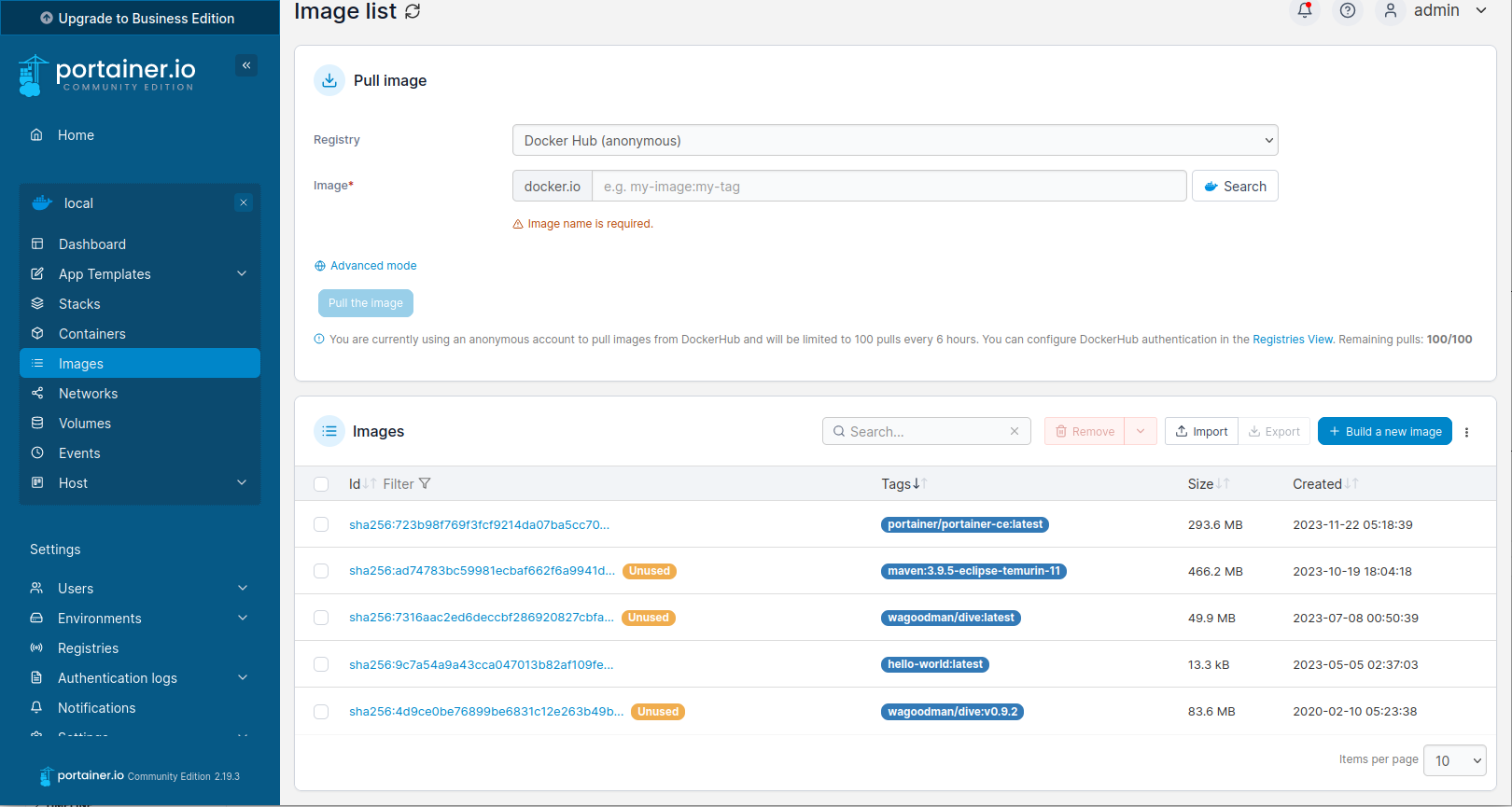
Once we click on the ID of our maven image, we can see some details of the image. Ths includes the tags, some image details (like its ID or size) and the different layers as you can see in this following screenshots:
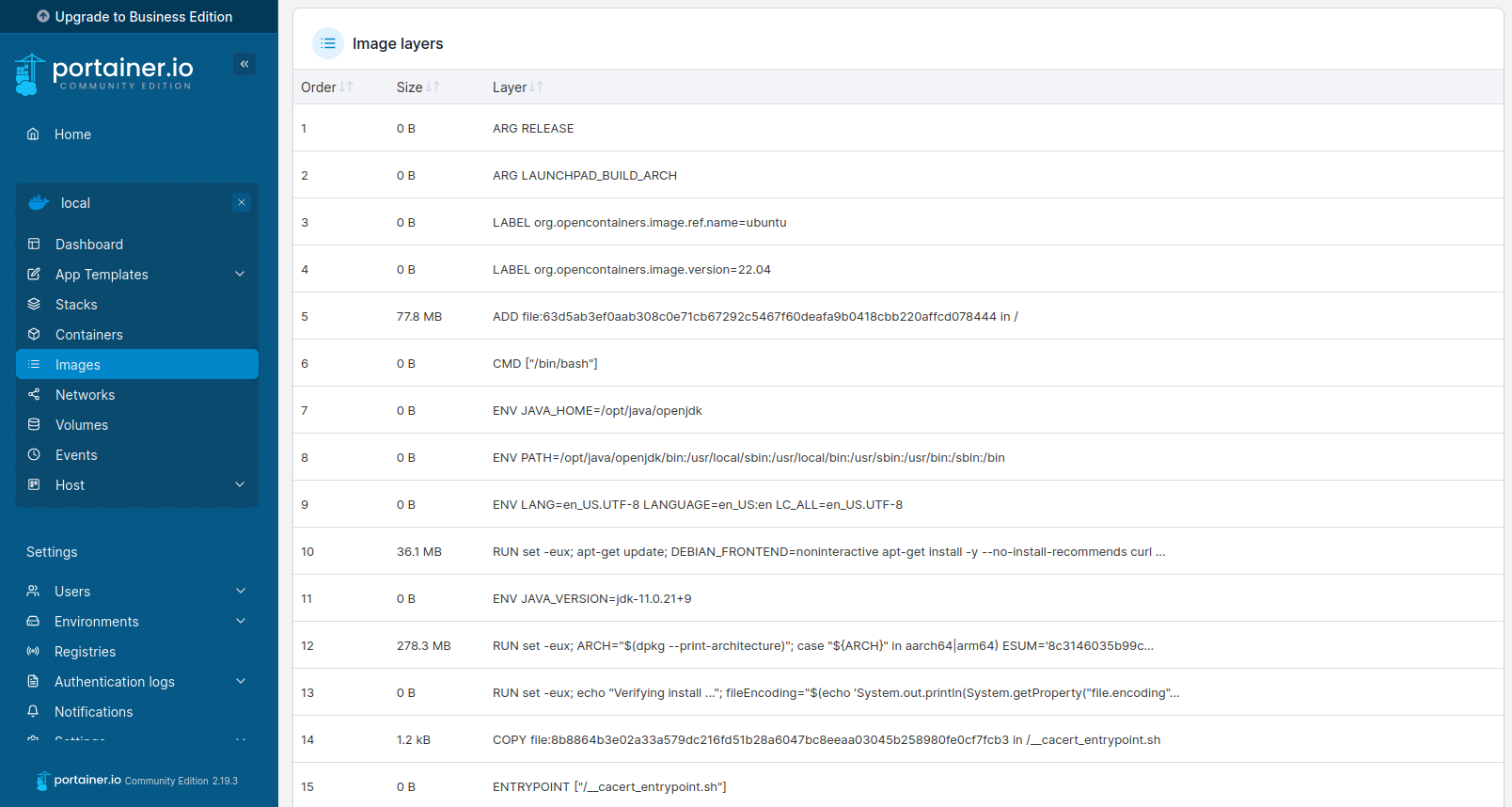
There are different tools to analyze docker images. The docker onboard tools are a bit limited but dive is an excellent command line tools. Users that prefer graphical interfaces can give Portainer a try.
When working with docker, it can be useful to take a closer look into a docker image. E.g for debugging purpose or because you have a docker image from an un...